Timeline View (Gantt Chart)
Timeline View offers you an alternative visual representation of your projects and tasks:
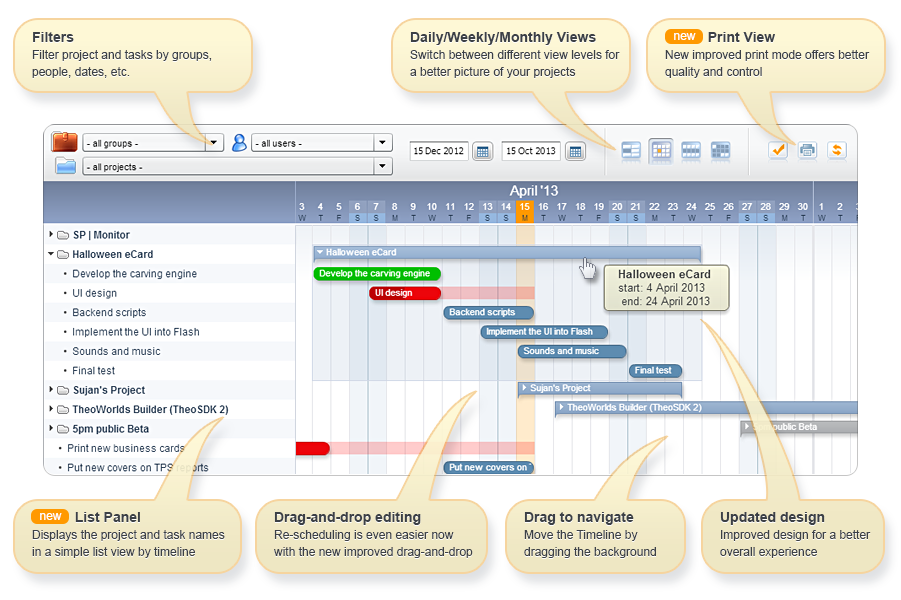
You can easily re-schedule projects and tasks in Timeline by dragging them around.
The new updated version of Timeline (v2) has an enhanced print function, project/task names panel and other improvements.
Tips on using the Timeline:
- Daily view, weekly view, monthly view — all have default intervals with "today" in the middle. The intervals are different for each view - monthly view would include many more months as it only takes one column for each, and with daily view it takes 30/31 columns for each month. Monthly view will default to a much wider date range, as a result.
- You can change the default interval. When you do that, it will remember your choice on that specific PC and for that specific view (each view has its own interval). It will not change after that.
- If you want to reset the interval (Timeline date range) use right click on timeline and then "Reset 5pm Timeline".
- When entering a new dates range, it will not let you enter a start date that is older then the current end date. If you get in such situations, set the end date first, apply it, then set the start date and apply it separately.

