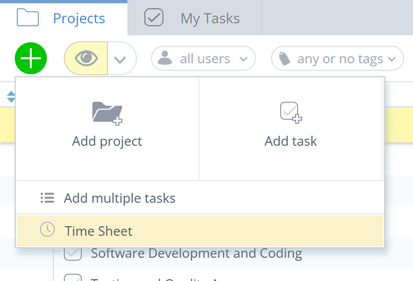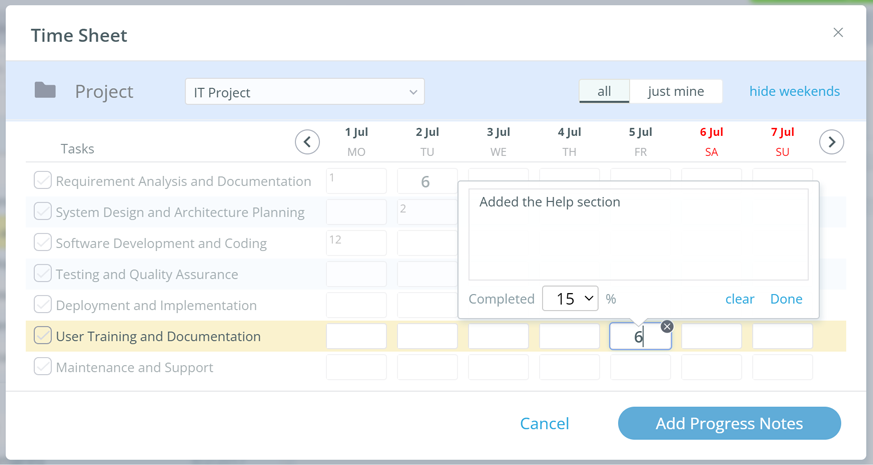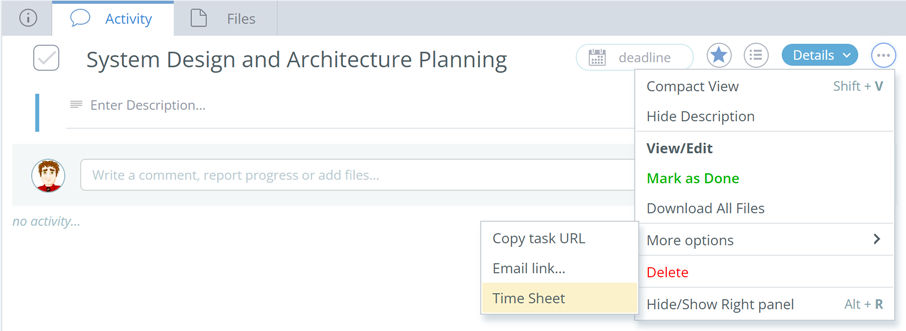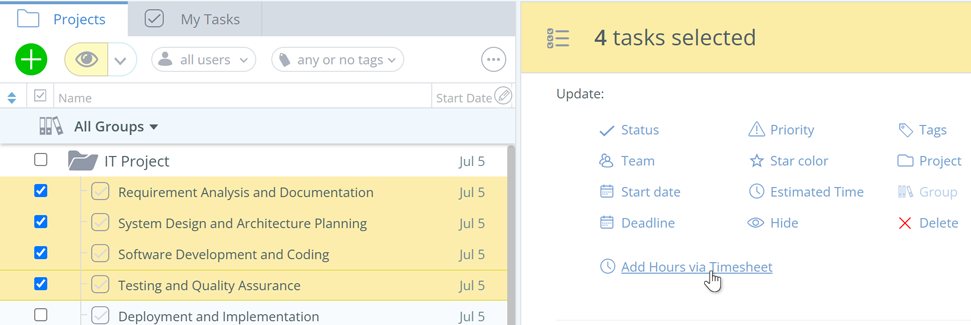Time Tracking in 5pm
 Check the Video Tutorial: Time Tracking 3 mins
Check the Video Tutorial: Time Tracking 3 mins
Report Time
To report time spent on a task, you have to add a Progress Note to it (a special type of message/comment) — read more about Progress Notes:
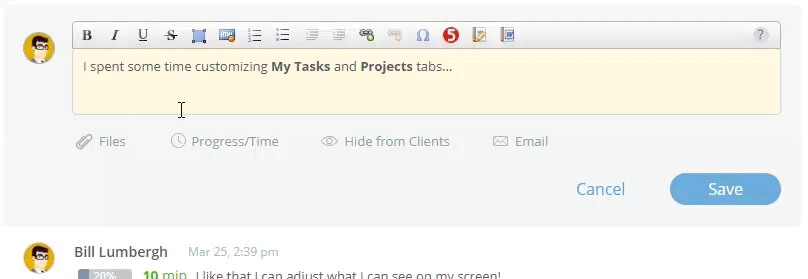
You can also use the Time Tracker desktop widget to report time.
Estimated Time
You can also define the Estimated Time for each task — the estimated or defined number of hours to complete it:
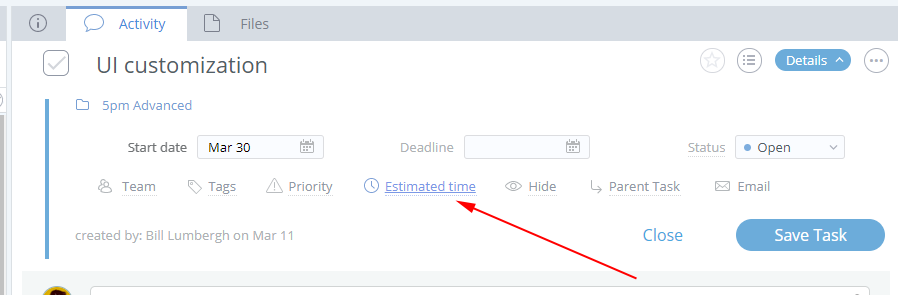
The time is defined in hours (ex: 3.5 hours is 3 hours and 30 mins):
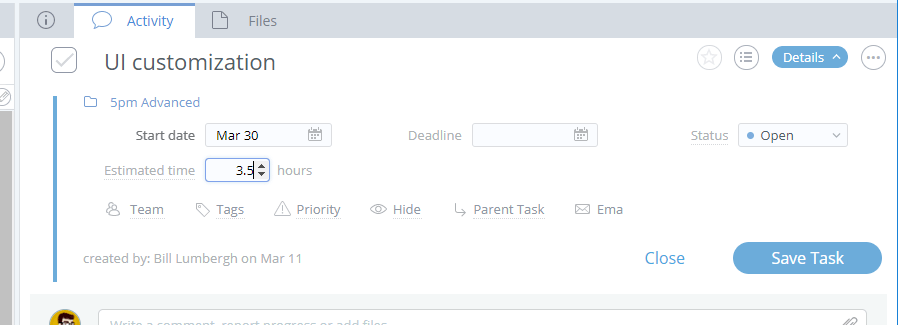
You can display the Estimated Time and even measure it against the actual total time spent for a task (reported through Progress Notes) in the left panel, by adding the "Hours" column to it:
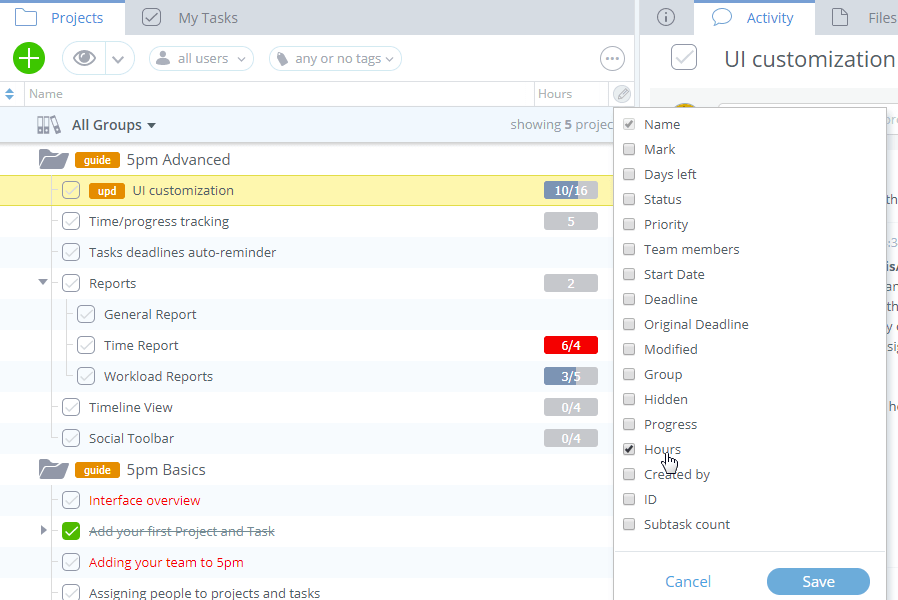
newThere is also the "Hours Rollup" column — it adds up the estimated and spent hours from sub-tasks to the parent task:
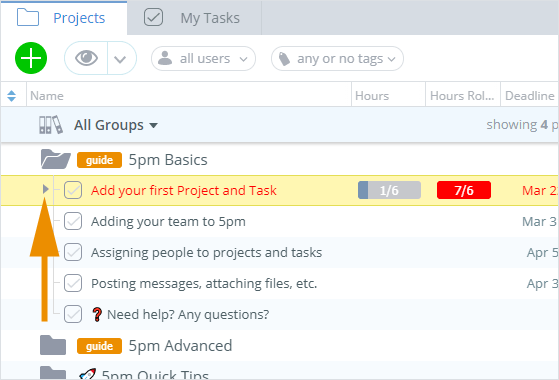
Only the hours from visible tasks are added up (hours of tasks hidden by filters or due to security restictions are non added up).
This column is also available in General Report.
Time Sheet
You can also log your work hours via a TimeSheet form, acessible via the "+" button on the top of the left panel:
The Time Sheet will display the tasks from the selected project (or tasks outside projects, if none is selected).
You can add multiple progress notes to different tasks at the same time:
Those hours will be added to any hours already logged on the same day for a given task. If there are already hours logged in the past, their sum will be displayed in the top left corner of the day cell.
You can also open a Time Sheet for a specific task via the "..." menu in the left panel:
TimeSheet is also integrated with multi-edit — you can open it for the selected tasks:
Time Report
You can aggregate the time spent on tasks with the Time Report:
Find out more about it on the Time Report page.
Time Tracker widget
You can also use our Time Tracker desktop widget to track and submit the time to 5pm:
Find more about it on the Time Tracker page.